Position and Location Sharing in the Mapy.cz App
Positioning and Tracking Location
When you launch the app, you may see a prompt to allow certain device features that will help successfully detect your location.
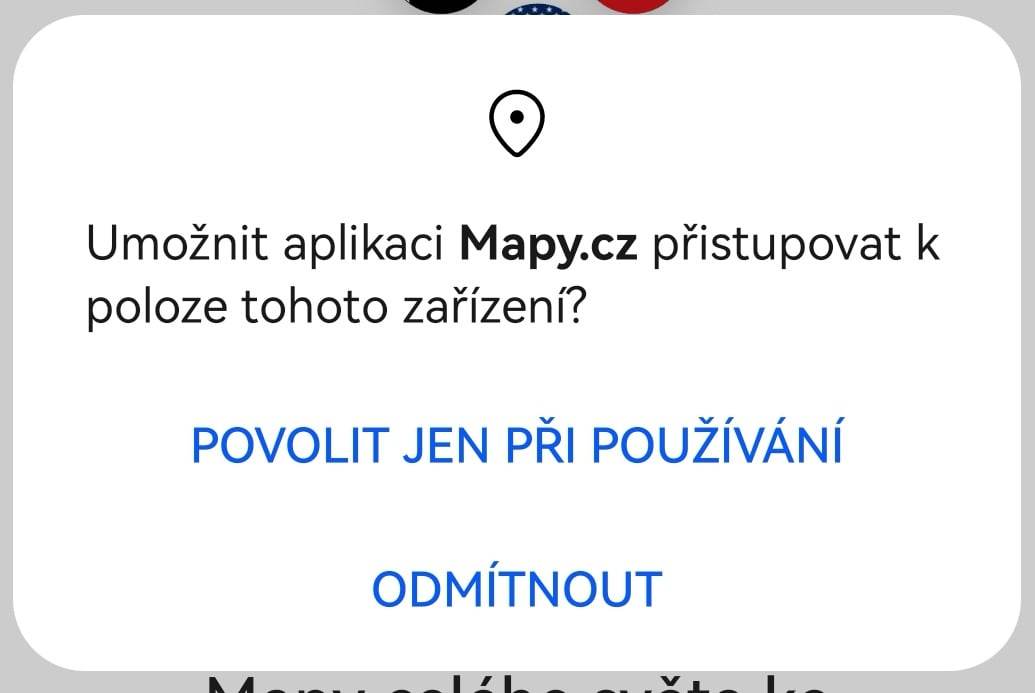 <Example from the Android system. The prompt may vary depending on the mobile operating system and its version.>
<Example from the Android system. The prompt may vary depending on the mobile operating system and its version.>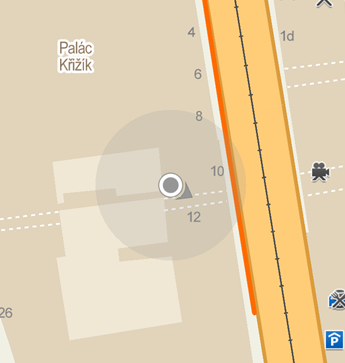
During the initial attempt to pinpoint your location, the detection may not be precise. In such cases, a blue dot with a designated area indicating the approximate detected location will be displayed.
After a moment, the area should shrink until it reaches the final, most accurate positioning, showing only a blue dot that indicates your position.
If the position appears gray, it indicates outdated location information.
If this does not occur, it’s possible that a lower accuracy setting is configured on your phone or tablet for location detection. You can find instructions to verify this setting here.
- Přejděte v zařízení do Nastavení systému.
- Zde v menu vyhledejte a otevřete položku Poloha. (umístění se bude lišít dle použité verze systému a zařízení)
- Otevřete možnost Režim určování polohy a zde zvolte Vysoká přesnost.
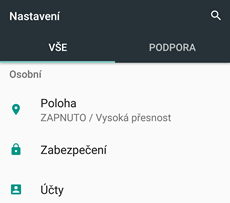
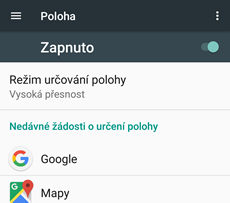
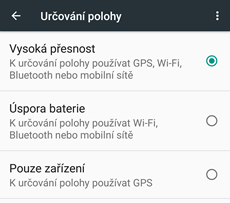
Nyní by se již poloha měla v mapě po chvíli zaměřit přesněji.

You will find this icon on the sides of the map whenever you move away from your position on the map.
The icon shows the direction you are facing in the viewed map.
Tapping the icon will recenter the map on your pinpointed location, which will appear in the center of the map.

You can also pinpoint your own location by tapping this icon,
which is always located in the lower-left corner of the map.
After tapping, your position will be centered on the map.

Once your position is pinpointed and centered on the map, the icon will change to a targeting cross.
OBy repeatedly tapping this icon, you can activate the compass function...

...which will cause the targeting cross to rotate in the direction you are facing, and the entire map will move accordingly. This allows you to track your own movement. A new tap on this icon will deactivate the compass function, and the icon with the arrow will only rotate in the direction of movement and view.
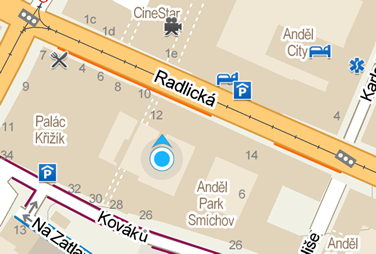
Sharing Current Location or Coordinates
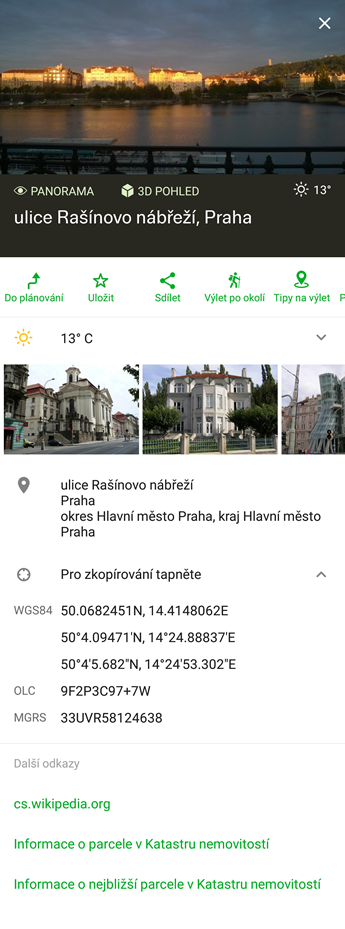
By long-pressing on any position (the blue dot - my location) on the map, information with the GPS coordinates of that point will appear at the bottom of the screen.
Below, you will see icons that link directly to the route planner (car, bike, pedestrian, etc.) and other options for working with the point.
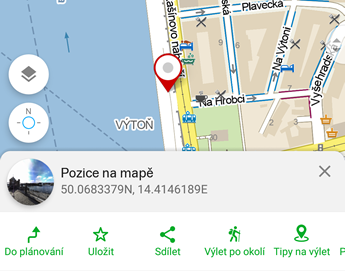
Tapping on the location information will open details about the point, including:
- A button for sharing your location and additional options for the point
- GPS coordinates of the point
By tapping the Share button, a list of available apps on your mobile device will appear, allowing you to share your location. The location will be shared as a text containing a shortened link to the web interface www.mapy.cz.
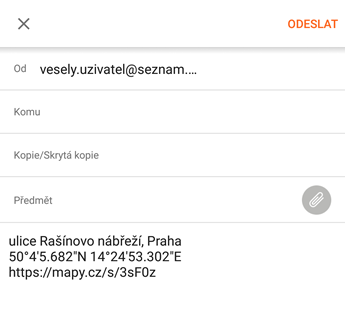
You can tap on individual GPS coordinate entries. This will copy the entry in text form, which can then be pasted into any other app.
What’s Here?
By long-pressing on any spot, you can find out more details.
The function depends on the current zoom level of the map, so when viewing individual countries, the function returns the names of those countries or regions. Conversely, when the zoom level is high, it returns specific addresses, streets, or coordinates of the location.
By changing the zoom level, you can regulate the types of results. The specific results returned by the function should approximately correspond to what is displayed on the map layers at that zoom level.
