Signing in with multiple accounts
How to sign in with multiple accounts
If you use multiple accounts, this is an ideal way to simplify your work.
The feature is tailored to simplify the use of multiple accounts on a single device without compromising their security.
Accounts retain the ability to sign out, and a new login will be required.
You can also use function Forget the accounts and remove them from the Sign-in menu.
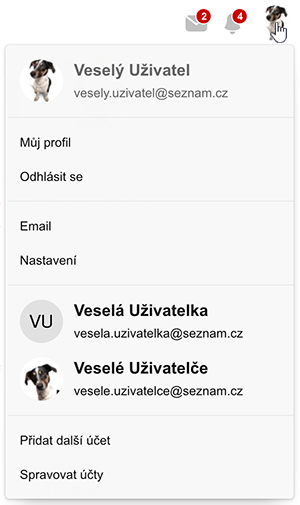
How does multi-account login work?
On majority Seznam.cz services, after clicking on a box (your account icon) in the top right corner, will be displayed the account menuand logout/login options.You can add other accounts to this selection and switch between them seamlessly without being asked to enter your password each time. The accounts in the selections work independently, each with its own settings, services and notifications..
Information about "linked" accounts is stored in browser cookies. If you open another browser, logging multiple accounts in it will have to be set up again. You will also need to re-set accounts if you delete your browsing history with cookies in your browser.
At the bottom end of the menu, you can find a Manage Accounts, option where you can add and remove sign-in accounts at the same time.
Adding an account to the multi-account login selection
You can add all accounts on Seznam,, i.e. accounts with @seznam.cz, @email.cz, @post.cz, etc., accounts with their own address, accounts based on a phone number and those from Email Profi.- Open the account menu by clicking on your icon (box) in the top right corner.
- Select Add another account. You will be redirected to Sign in page you are already familiar with.
- Sign in to the account you want to add to the multi-account login selection.
- From that point on, you'll see both accounts in the login selection and be able to switch between them.
Up to 10 accounts can be signed in at once. If you reach the maximum number, the Add another account button will stop appearing.. In order to add a new account, you must first delete.an account in the management of signed-in accounts.
How to sign out and forget an account
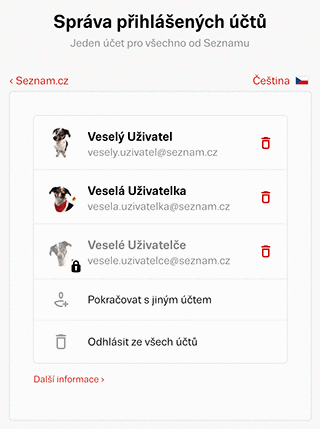 After signing out of one of your accounts, you will be redirected to the Continue with Account, page, where you can go directly to the next account. You can also open the Manage signed-in accounts or sign in with a completely different account that you don't have saved.
After signing out of one of your accounts, you will be redirected to the Continue with Account, page, where you can go directly to the next account. You can also open the Manage signed-in accounts or sign in with a completely different account that you don't have saved.The account remembers your last activity. If you sign out, of an account, switch to another account, and go back to the previous one, you will need to sign back in. You can recognize a signed-out account by the lock icon in the menu.
If you sign out and then forget, your account, it will disappear from the login selection. You can add it back via the Add another account option or in the account management.
Managing Multi-accounts
To manage your sign-in accounts, you can use the Manage Accounts option at the bottom of the menu or the Continue with Account page after signing out of an account.Here you can add new accounts to the selection and removecurrent ones using the trash can button..
View notifications
 You may see so called badges(red symbols) in the icon box corner and in the multi-account login menu. A badge shows the number of new notifications for the account. This lets you know if something happened (new email, Calendar events, News and List News messages, etc.) before you switch accounts.
You may see so called badges(red symbols) in the icon box corner and in the multi-account login menu. A badge shows the number of new notifications for the account. This lets you know if something happened (new email, Calendar events, News and List News messages, etc.) before you switch accounts.You can find out what services currently support notifications in the article dedicated to this service.
