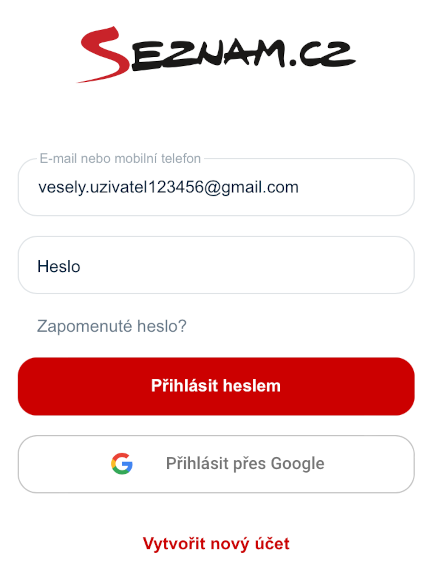How to sign in to your user account and services
To sign in to your user account and services enter your username with domain, or phone number and password.
The service you are signing in to is indicated in the text "Sign in" (e.g. Seznam, Sklik, Email...).
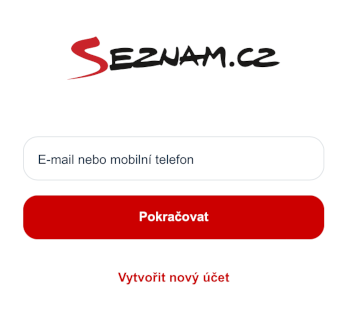 How to sign in:
How to sign in:- Select a service and click the Sign in button.
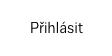
- Enter your username and domain or phone number.
- Click Continue.
- Enter your password in the Passwordbar.
- Click the Login button.


Easy login
If you were previously signed in to one of the services with your user account and have not yet signed out with Forget a user, you will see a menu with options to sign in to a previously used account or to another user account.- The service displays a box with an account icon or an icon with the initials of the email address.

- By clicking on the box, following options will be displayed:
- Sign in as (remembers previously used account)
- Sign in as another user (the option to choose a different user account)
- Forget user (provede (a complete logout from the user account))
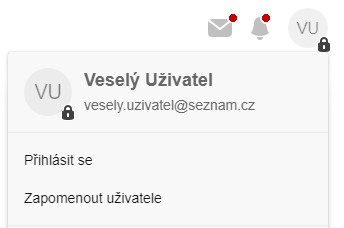
- By selecting the optionSign in as previously used account , a login field will be automatically filled out with the previously used username and it cannot be changed.
Simply enter your password and confirm with the Login button.
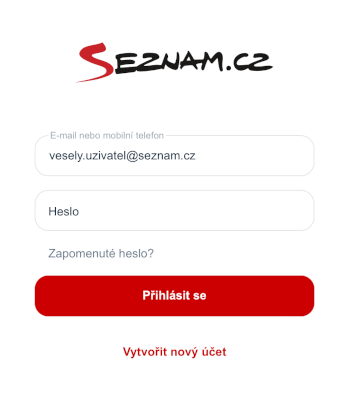
- By selecting the option Sign in as another user you will need to enter your username again in the default login field.
The procedure is the same as by Sign in.
Sign in with your phone number
You can also sign in to your account with your phone number associated with your account. For help visit Signing in with a phone number.Signing in with your @gmail.com/Microsoft account
You can also sign in to your account using the @gmail.com email linked to your account. If you enter an e-mail with the @gmail.com domain in the sign-in field, in the next step you can select the option Sign in with Google.If you enter an e-mail with the Microsoft domain in the sign-in field, in the next step you can select the option Sign in with Microsoft.
By confirming the button, you will be signed in with your Google/Microsoft account.