Cancelling last password change
Seznam.cz offers additional security enhancements for user accounts and access passwords. Cancelling the last password change allows you to reject and undo the most recent modification to your access password.
Information regarding this option is sent via email or SMS message after a password change is made on your account. In case you did not initiate such a change yourself, it means that someone who gained access to your account made this change. By promptly utilizing the password change cancellation feature, you can reset your password and regain control of your account.
To receive a message with the option to change your password, it is necessary to set up a verified secondary email address or verified phone numberfor your account. An email notification will be sent for any password change on your account, while an SMS will be sent if someone changes the password from abroad.
If you suspect that your password has been changed but you did not receive any notification, or you accidentally deleted it, another option is the password recovery process. There, you will find the option to send a message (via email or SMS) if your password was changed.
Detailed visual guides can be found below. Choose how you want to cancel the password change:
An email about the password change has arrived. A SMS about the password change has arrived.
Cancellation of the change by email Cancellation of the change by SMS
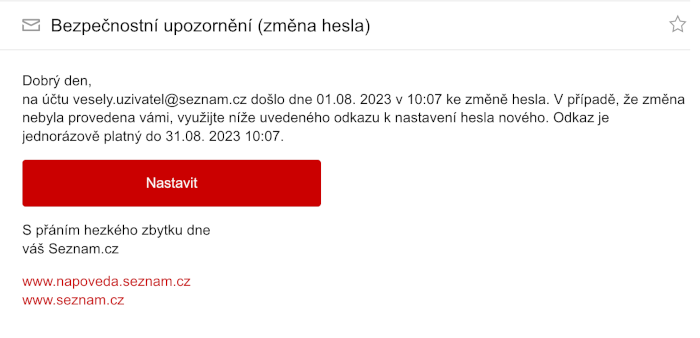
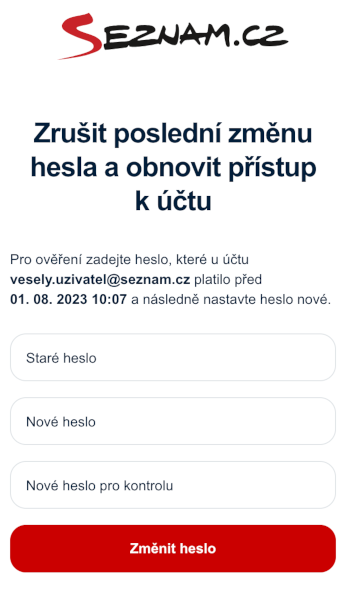

The validity of the link is time-limited. In case you receive the notification message, we recommend not delaying and, if you did not knowingly initiate the reported change, take advantage of the option to cancel the last password change as soon as possible.
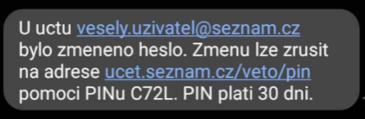
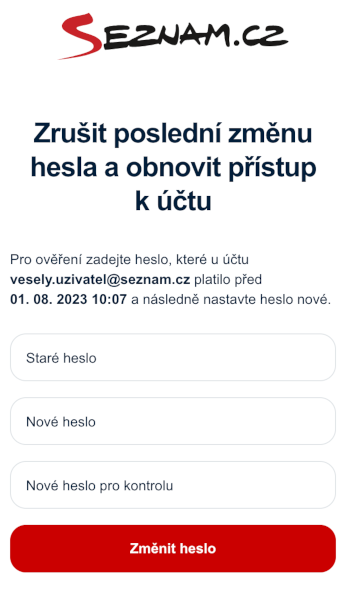

The validity of the link is time-limited. In case you receive the notification message, we recommend not delaying and, if you did not knowingly initiate the reported change, take advantage of the option to cancel the last password change as soon as possible.
You will see this option only if a password change has occurred, and you have a verified secondary email address saved in your account to which a message about canceling the password change can be sent within a limited time frame from the password change. If no password change occurred or other conditions for display are not met, this option will not be visible.
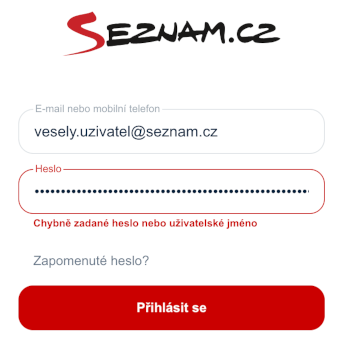
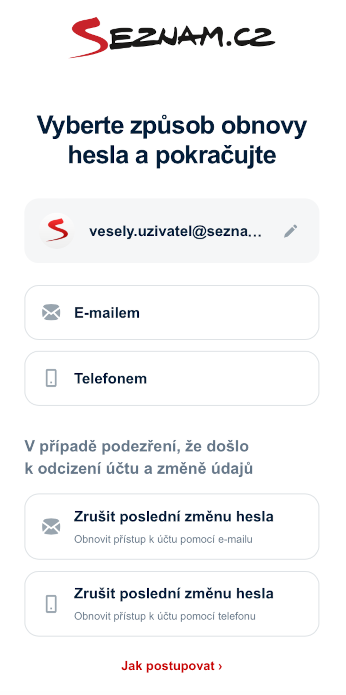
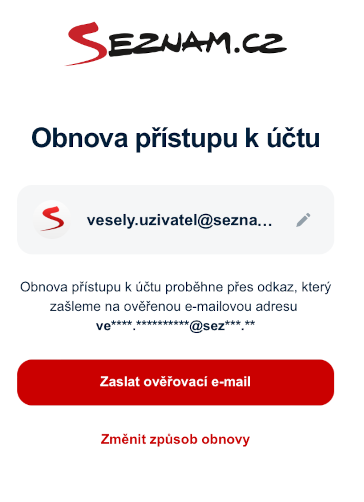
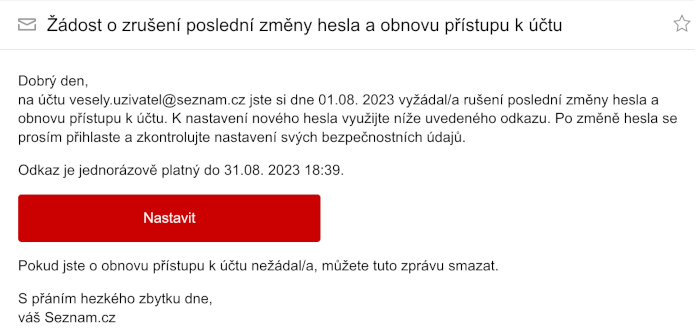
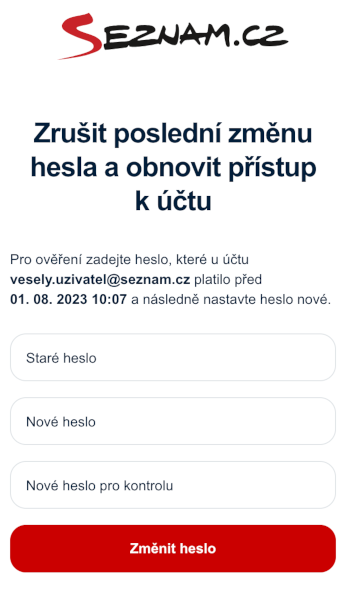

You will see this option only if a password change has occurred, and you have a verified phone contact saved in your account to which a message about canceling the password change can be sent within a limited time frame from the password change. If no password change occurred or other conditions for display are not met, this option will not be visible.
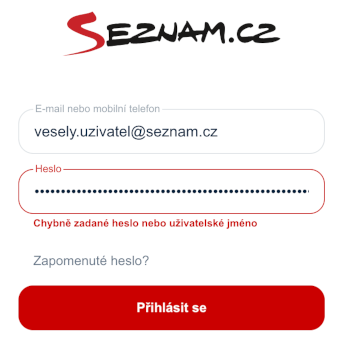
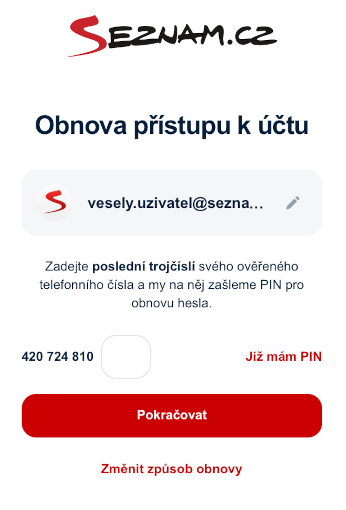
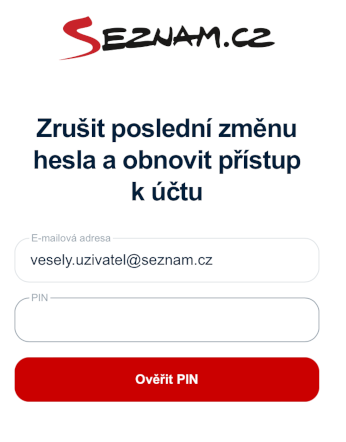
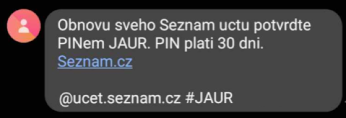
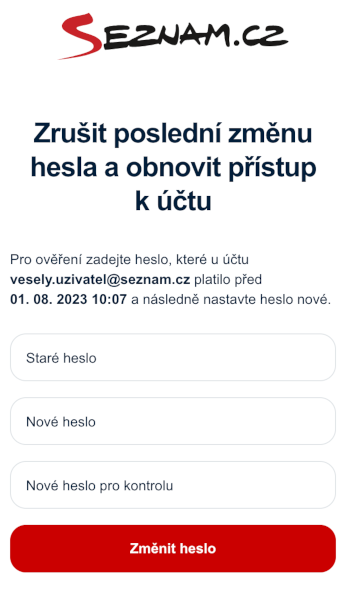

Information regarding this option is sent via email or SMS message after a password change is made on your account. In case you did not initiate such a change yourself, it means that someone who gained access to your account made this change. By promptly utilizing the password change cancellation feature, you can reset your password and regain control of your account.
To receive a message with the option to change your password, it is necessary to set up a verified secondary email address or verified phone numberfor your account. An email notification will be sent for any password change on your account, while an SMS will be sent if someone changes the password from abroad.
If you suspect that your password has been changed but you did not receive any notification, or you accidentally deleted it, another option is the password recovery process. There, you will find the option to send a message (via email or SMS) if your password was changed.
Detailed visual guides can be found below. Choose how you want to cancel the password change:
An email about the password change has arrived. A SMS about the password change has arrived.
Cancellation of the change by email Cancellation of the change by SMS
Cancellation of the last password change if a notification email has been received
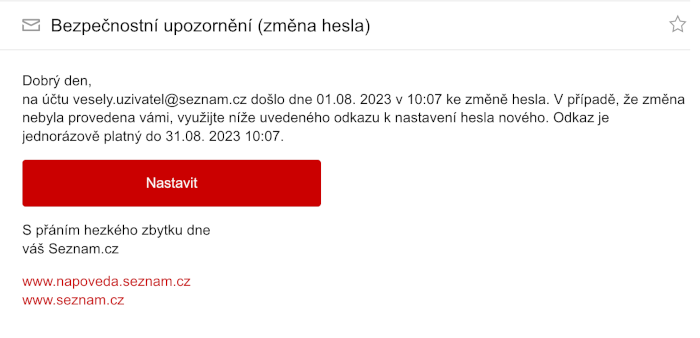
- In the event of a password change on the account, the following message is automatically sent to the verified email address.
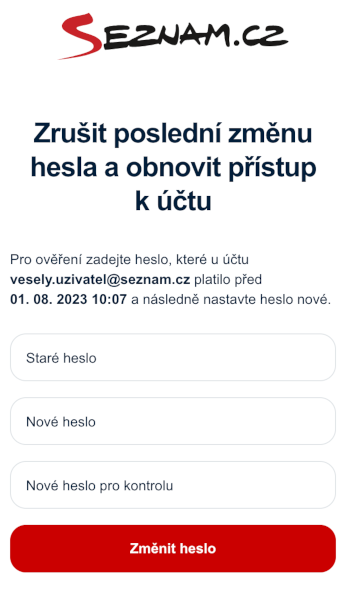
- The message includes a button, clicking on which displays a page with the password recovery option. Here, you enter the password valid before the last change and the new password.

- After filling out and confirming the form, the previously announced password change is canceled, and a new password is set.
The validity of the link is time-limited. In case you receive the notification message, we recommend not delaying and, if you did not knowingly initiate the reported change, take advantage of the option to cancel the last password change as soon as possible.
Doporučení! After changing your password, always check the settings of your verified phone number and secondary recovery email, as well as all personal account settings!
Cancellation of the last password change if a notification SMS has been received.
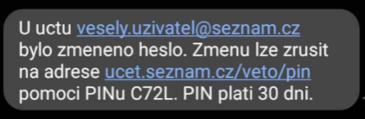
- In the event of a password change on the account, the following message is automatically sent to the verified phone.
- This applies only in case the change is made from abroad.
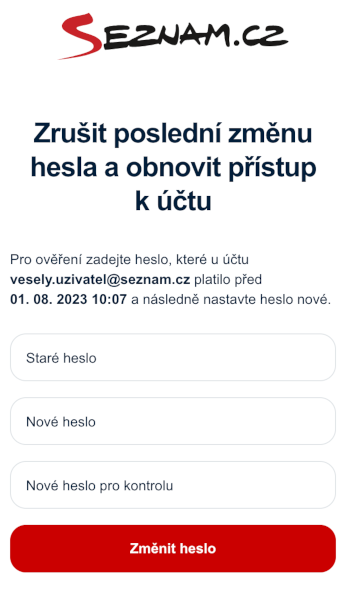
- The message includes a link, clicking on which displays a page with the password recovery option. Here, you enter the password valid before the last change and the new password.

- After filling out and confirming the form, the previously reported password change is canceled, and a new password is set.
The validity of the link is time-limited. In case you receive the notification message, we recommend not delaying and, if you did not knowingly initiate the reported change, take advantage of the option to cancel the last password change as soon as possible.
Recommendation! After changing your password, always check the settings of your verified phone number and secondary recovery email, as well as all personal account settings!
Cancellation of the Last Password Change by Email if No Notification Was Received
If you suspect that your password has been changed but no email notification was received, another option is the password recovery process, where you will find the option to send a message (email or SMS).You will see this option only if a password change has occurred, and you have a verified secondary email address saved in your account to which a message about canceling the password change can be sent within a limited time frame from the password change. If no password change occurred or other conditions for display are not met, this option will not be visible.
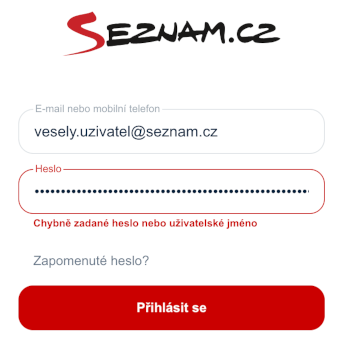
- In the login dialog, click on the option 'Forgot password?".
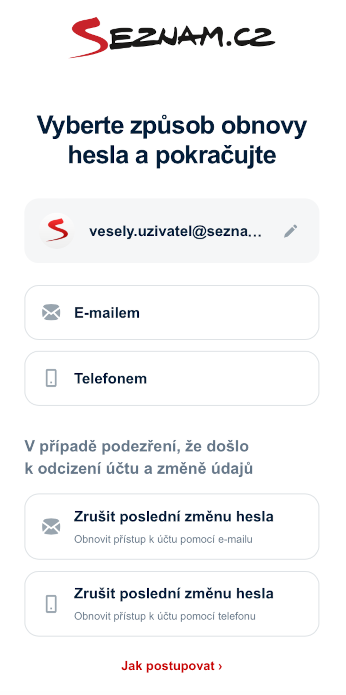
- A menu will appear for selecting the password recovery method, choose the option 'Recover account access via email.'
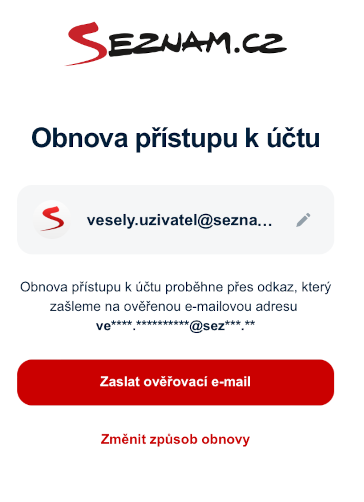
- We will display information about the account for which you are recovering the password and to which verified secondary email address the information regarding password recovery will be sent.
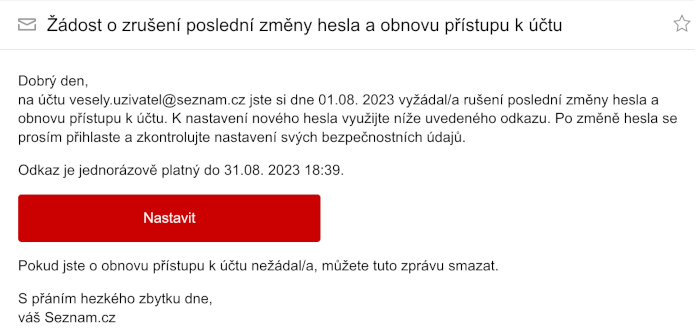
- We will send an email with instructions on how to proceed to the verified secondary email address set in your account.
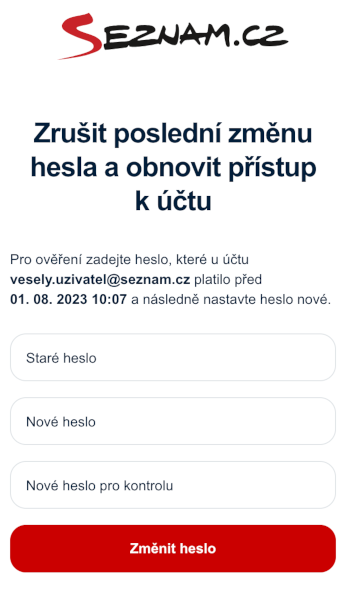
- The message includes a button; by clicking it, a page with the password recovery option is displayed. Here, you enter the password valid before the last change and the new password.

- After filling out and confirming the form, the previously reported password change is canceled, and a new password is set.
Recommendation! After changing your password, always check the settings of your verified phone number and secondary recovery email, as well as all personal account settings!
Cancellation of the Last Password Change via SMS if No Notification Was Received
If you suspect that your password has been changed but no notification was received, another option is the password recovery process, where you will find the option to send a message (email or SMS).You will see this option only if a password change has occurred, and you have a verified phone contact saved in your account to which a message about canceling the password change can be sent within a limited time frame from the password change. If no password change occurred or other conditions for display are not met, this option will not be visible.
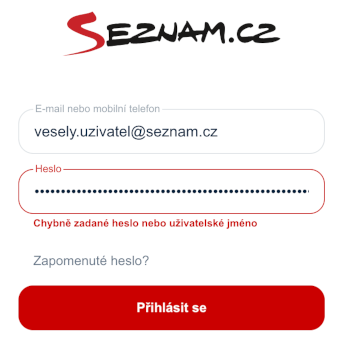
- In the login dialog, click on the option 'Forgot password?.
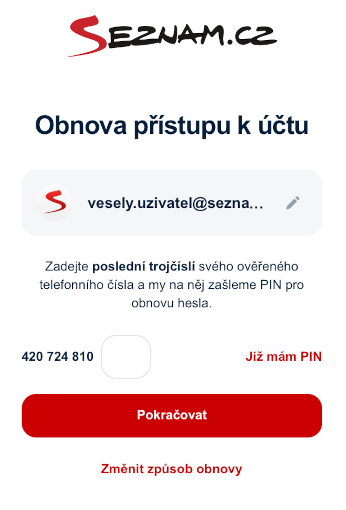
- ZA menu for selecting the password recovery method will appear, choose the option 'Recover account access via SMS.
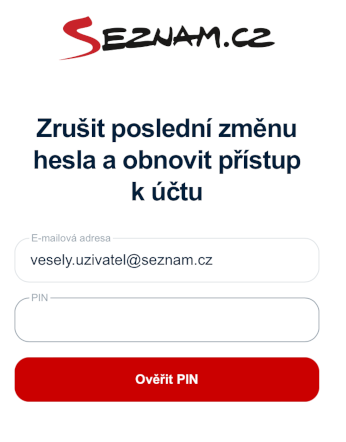
- Enter the last three digits of the verified phone number associated with your account for which you are recovering the password, and a PIN for verification will be sent to you. If you already have the PIN, select the option 'I already have a PIN.' Enter the received PIN and verify it.
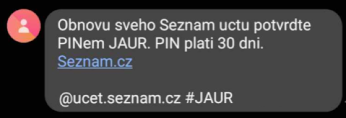
- We will send an SMS with a PIN to the verified phone number set in your account, which you will enter into the form.
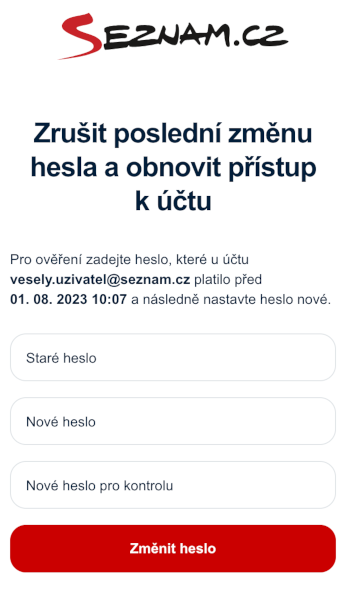
- After verifying the PIN, a page with the password recovery option is displayed. Here, you enter the password valid before the last change and the new password.

- After filling out and confirming the form, the previously reported password change is canceled, and a new password is set.
Recommendation! After changing your password, always check the settings of your verified phone number and secondary recovery email, as well as all personal account settings!
